# Recording via inbuilt recorder
With v1.8.0, we introduced the inbuilt recorder, using which you may record the test cases by manually validating the web application. With this method, you don't need to install any chrome extension and you don't need to open any port on your system.
# How to record test cases
You can record your test cases by doing the manual testing of your web application using the steps below:
- First open the recorder tab (Testcase Recorder) as shown in the figure below:
- Now click on the recorder settings icon (which looks like a gear icon) to set the recorder configuration.
- A recorder configuration dialog will appear. Just set the desired configuration in this dialog below:
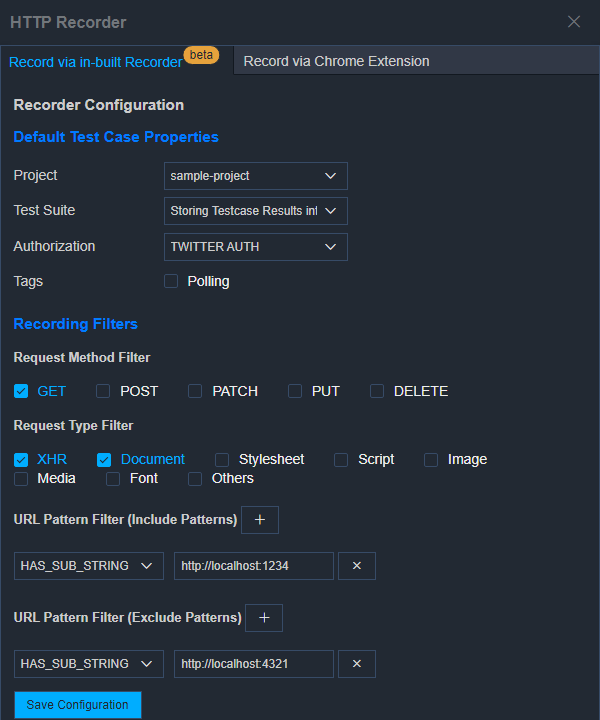
- Project: Provide the project name where you want the recorder to store the recorded test cases. You can also specify the test suite and Authorization information for the recorded test cases. Setting these default attributes here will save you an extra effort which you may spend after recording the test cases.
- Filters: Filters specify whether an HTTP request will be recorded or not according to its content type and URL. There are four types of filters applied in the following order:
- Request Method Filter: Request Method Filter records the HTTP requests according to methods (or HTTP verbs). e.g. if the user has applied a filter for POST Request then any HTTP request that has POST method associated with it, will be recorded.
- Request Type Filter: Request Type Filter records the HTTP requests according to their content type. e.g. if the user has applied a filter for XHR then any HTTP request that represents an XHR, will be recorded.
- URL Pattern Filter (include Patterns): URL Pattern Filter (include Patterns) records the HTTP request according to its URL. If the URL matches the pattern specified, then HTTP requests will be recorded else it will be ignored. The following four criteria can be provided:
- Has SubString
- Starts With
- Ends With
- Regular Expr.
- URL Pattern Filter (exclude Patterns): URL Pattern Filter (exclude Patterns) ignores the HTTP request according to its URL. If the URL matches the pattern specified, then the HTTP requests will be ignored else it will be recorded. The following four criteria can be provided:
- Has SubString
- Starts With
- Ends With
- Regular Expr.
- Now click on the recorder icon to turn on the recorder. The icon will be colored green to signal that Recorder is in recording mode.
- Now enter the web application URL in the URL field and do the manual testing of your web application. vREST Recorder will record the requests (filtered by the rules) and save them as test cases.
- Stop the recording by clicking on the green button. It will turn red to signal that Recorder will not record anything now.