# vREST Recorder (vREST Chrome Extension) Configuration
vREST Recorder (Chrome Extension) can be configured by following the steps below:
Click on extension icon in browser navigation bar

Then Click on
Recorder ConfigurationMenu Item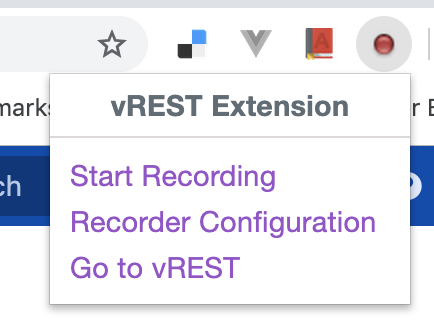
After that
vREST Recorder Configurationpage will open as shown below: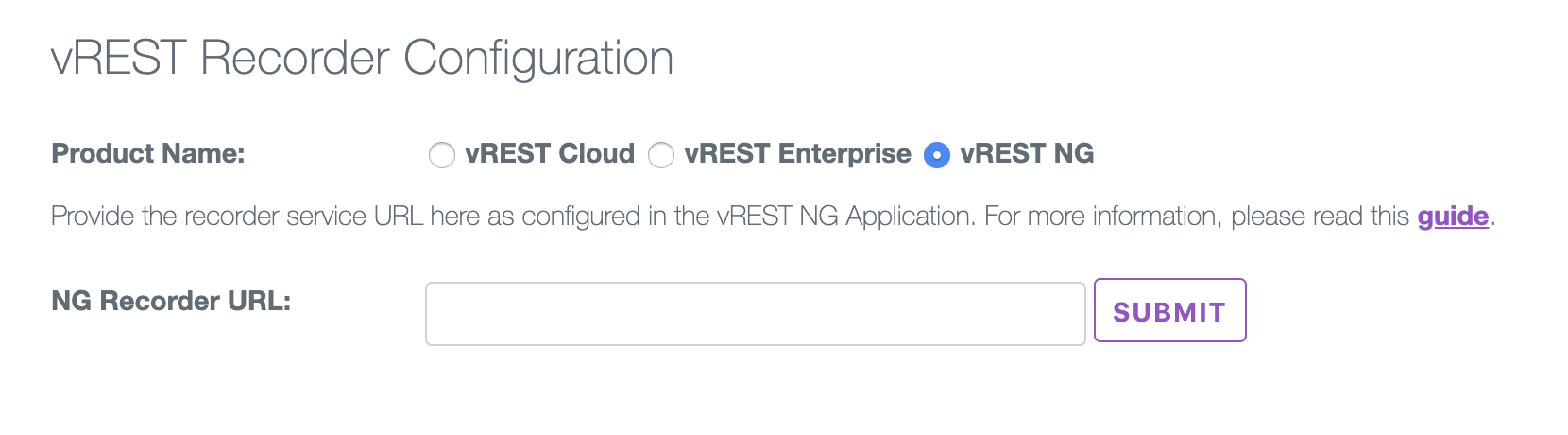
Select the Product Name as
vREST NG. And provide theNG Recorder URLwhich you have copied during Start Recorder Service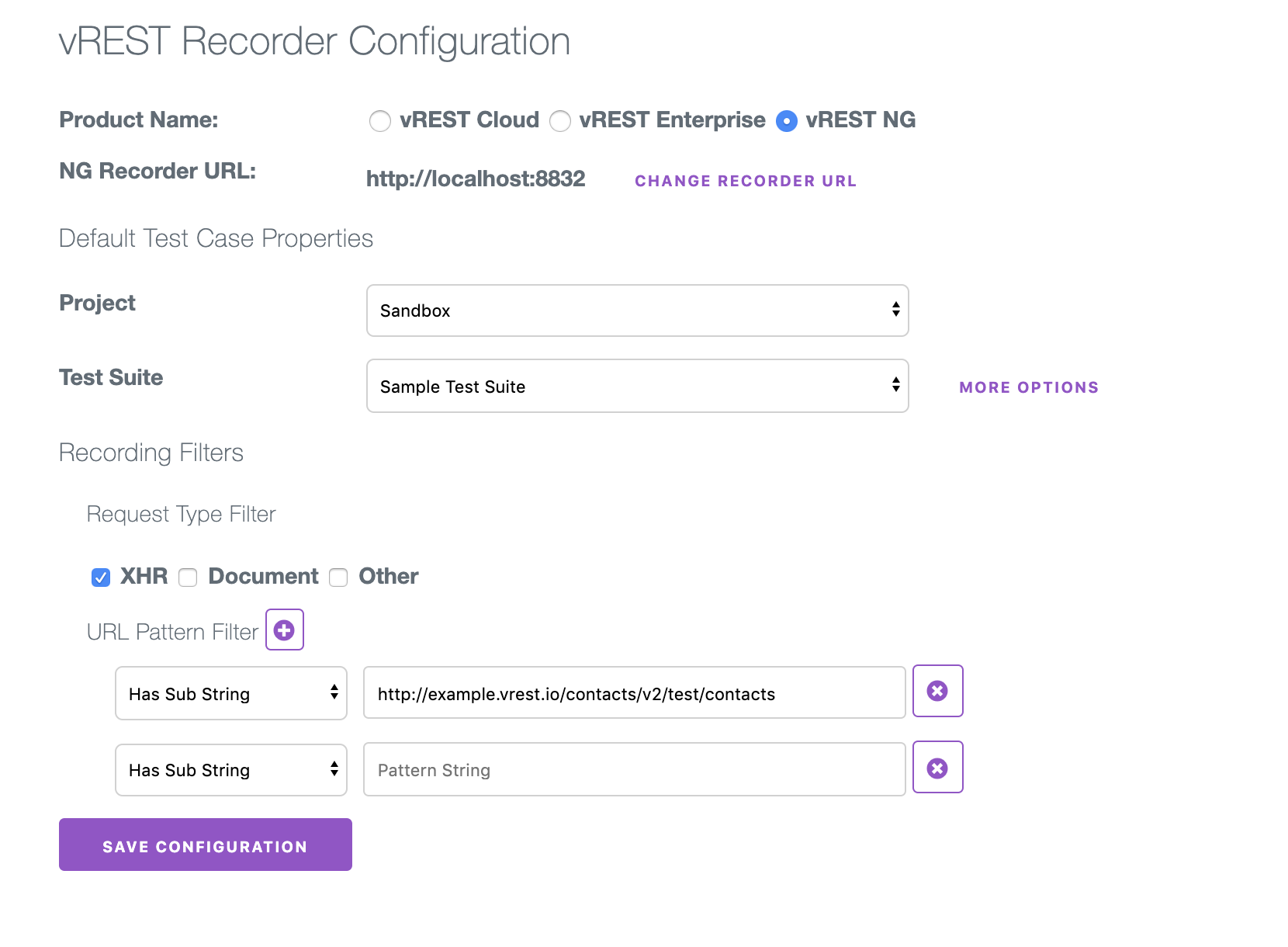
Provide the following details in the vREST Recorder Configuration screen
- Project: Provide the project name where you want the recorder to store the recorded test cases. You can also specify the test suite and Authorization information for the recorded test cases. Setting these default attributes here will save you an extra effort which you may spend after recording the test cases.
- Filters: Filters specify whether an HTTP request will be recorded or not according to its content type and URL. There are two types of filters applied in the following order:
- Request Type Filter: Request Type Filter records the HTTP requests according to their content type. e.g. if the user has applied a filter for XHR then any HTTP request that represents an XHR, will be recorded.
- URL Pattern Filter: URL Pattern Filter records the HTTP request according to its URL. If the URL matches the pattern specified, then HTTP requests will be recorded else it will be ignored. The following four criteria can be provided:
- Has SubString
- Starts With
- Ends With
- Regular Expr.