# Start Recorder Service
Recorder service is already embedded within the vREST NG application. By default, the service is not started automatically. Please follow the steps below in order to start the service:
Click on the
Testcase Recorder iconavailable in the left-most vertical menu bar in thevREST NG Applicationas shown in the image below.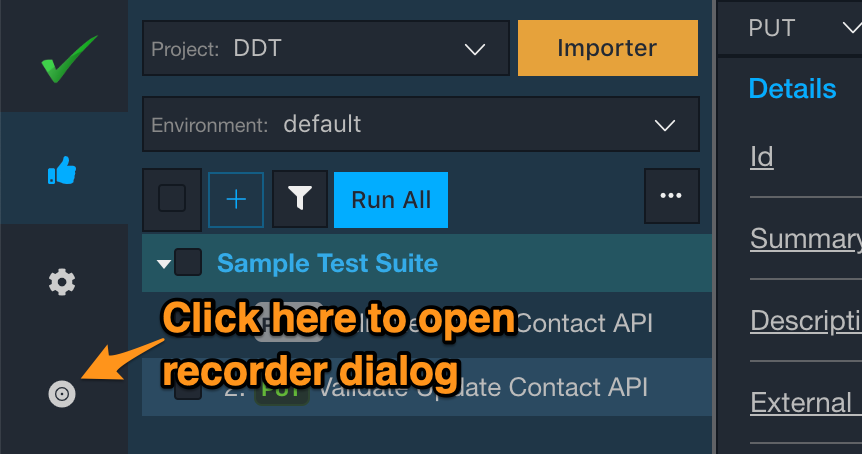
Now click on the settings icon to set the recorder configuration
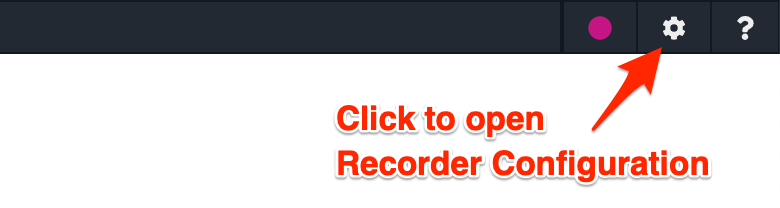
A recorder dialog will open. In the dialog, click on the tab
Record via Chrome Extension. Then click on the buttonStart Test Case Recording Serverto start the recording server. By default, the server runs on port8832which you may change in this dialog if you want.
After starting the recorder server, copy the value of
Recording Server URL. This value will be needed while configuring the chrome extension.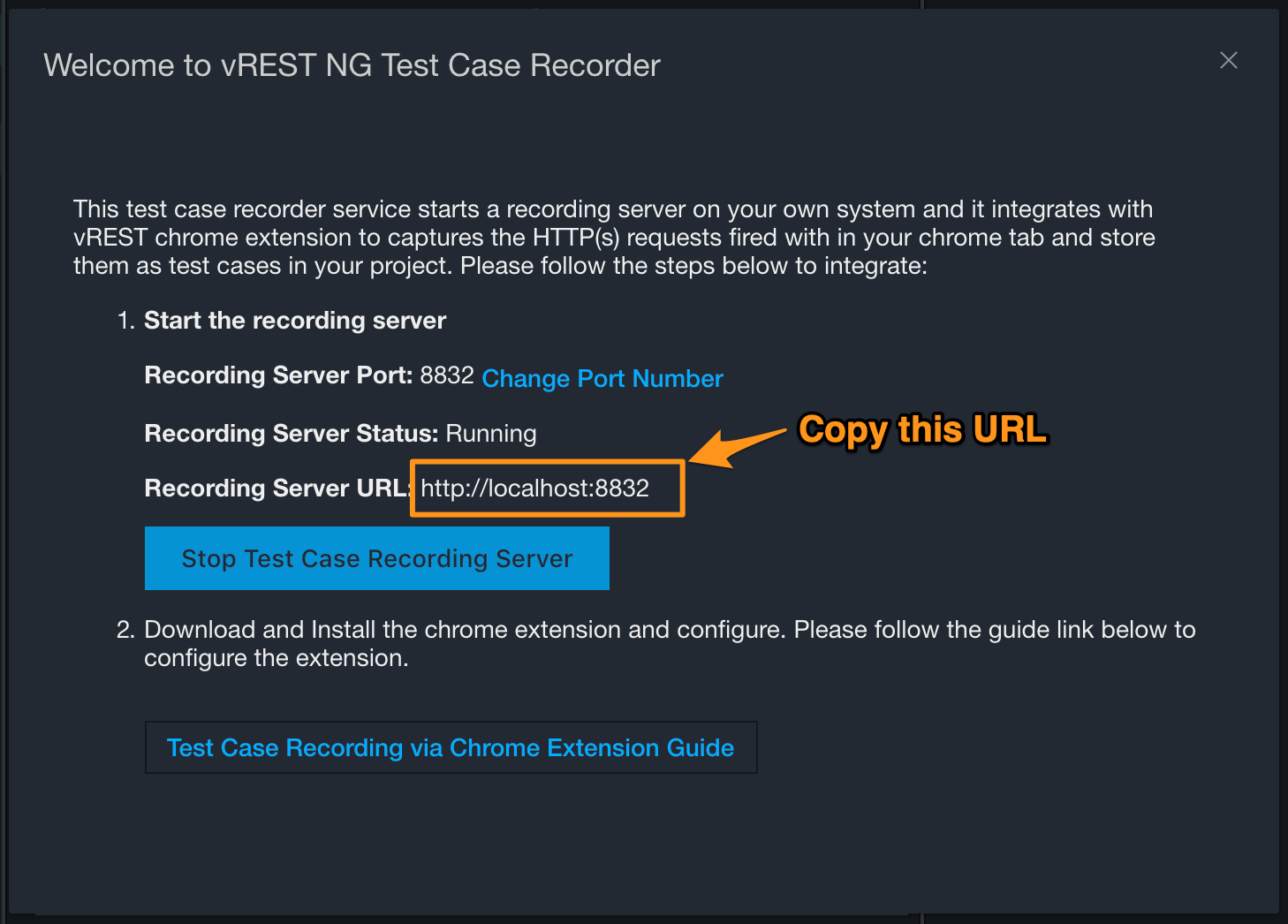
Note:
- The recorder service is only made to run on
localhost. It will not accessible by the intranet.