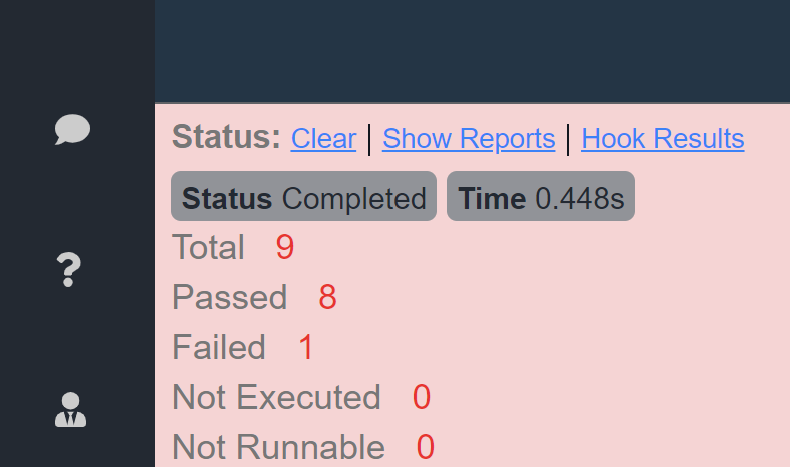# Global application instance specific Configuration
Global configurations can be found by first visiting the vREST icon from the top left corner and then open the tab Global Configuration from the right side area. These configurations are specific to a machine where the vREST NG Application instance is installed.
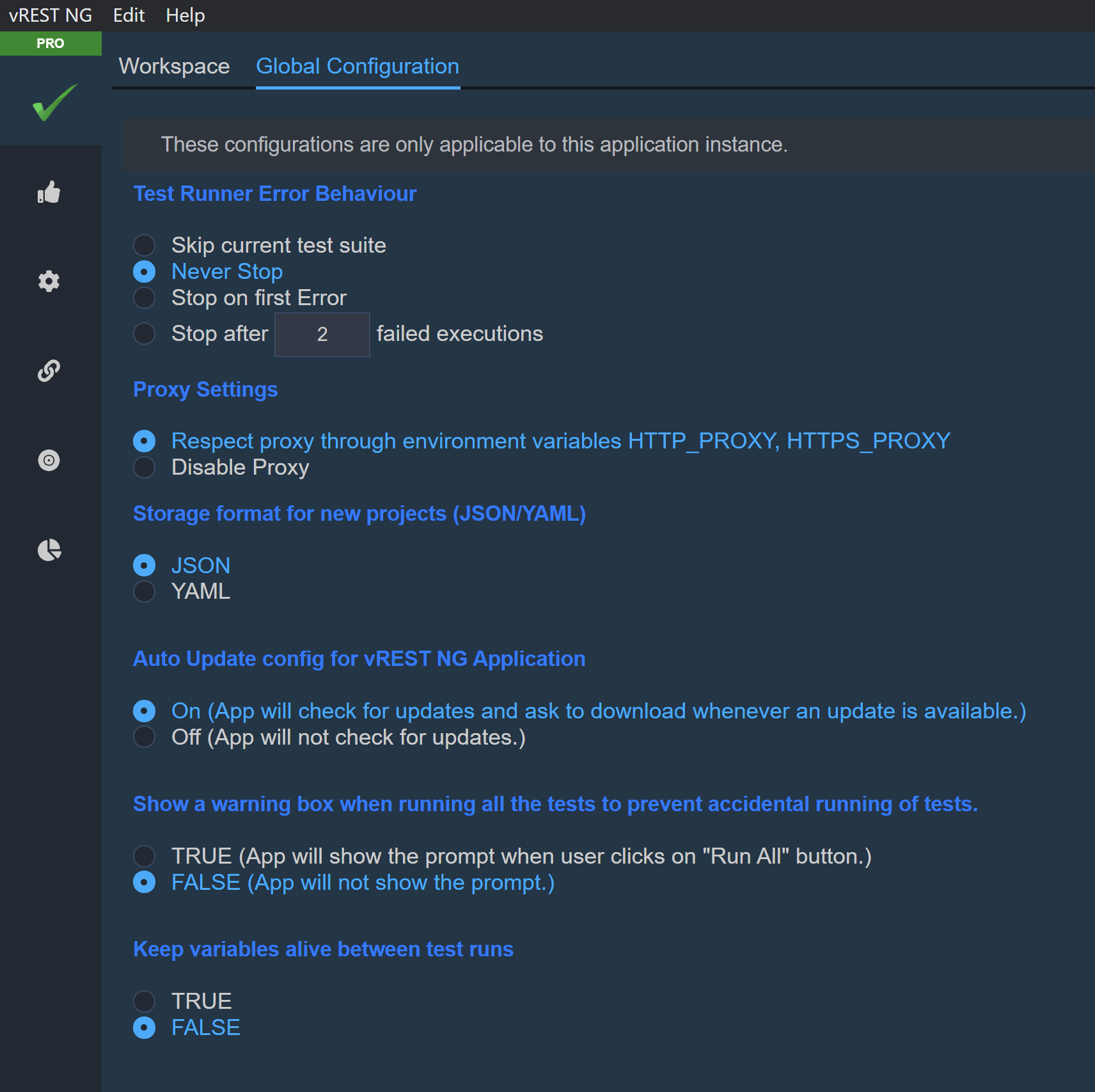
Test Runner Error Behaviour
This specifies the test runner behaviour on failed tests.
- Select
Skip Current Test Suiteif you want to skip the current test suite during execution if there is a test case failure. - Select
Never Stopif you don't want to stop the test runner upon test case failures. This is the default option. - Select
Stop on first errorif you want to stop the test runner on the first test case failure. - Select
Stop after n failed executionsif you want to stop the test runner after the configured number of test failures.
- Select
Proxy Settings
This specifies the proxy settings for the requests made by vREST NG Application.
- You may enable the proxy settings by configuring the environment variables
HTTP_PROXY,HTTPS_PROXYand selectRespect Proxyoption here. Once enabled, the application will send all requests through the specified proxy settings. - Select
Disable Proxyif you want to disable the proxy settings.
- You may enable the proxy settings by configuring the environment variables
Storage format for new projects (JSON/YAML)
vREST NG Application can write the project data in JSON as well as YAML format. This configuration will automatically set the storage format for the new projects which will be added in the application. However you may change the storage format for any existing project as well.
Auto update config for vREST NG Application
- If this setting is turned on then the vREST NG Application will check for any updates available and ask you to download whenever an update is available.
- Otherwise the application will not check for any updates.
Show a warning box when running all the tests to prevent accidental running of tests.
- If this setting is set to
TRUEthen application will show the prompt for confirmation when user clicks on theRun Allbutton. - Otherwise application will not show any prompt before running the tests.
- If this setting is set to
Keep variables alive between test runs
- Enabling this flag will prevent the initialization of variables if variables are already initialized by the previous test run of the same project.
- And it will use the last state of variables from the previous test run as an initial state for the current test run.
- Use this setting with care as in some cases you may not want to use the last state of variables as an initial state.
- Previous variable state will be cleared via any of the following actions:
- Reloading the vREST NG application (Ctrl + R or Cmd + R).
- Switching the project in vREST NG application.
- Clicking on the
Clearlink on the RunnerStatussection as shown in figure below: