# MongoDB
Let's look at how you may read the MongoDB database state in vREST NG Application. But the process is the same for any other database as well.
The process involves the following steps:
- Setup the package.json file and install the desired NPM module
- Setting up the database connection
- Setup the desired variables for the database connection
- Setup the database query method
- Execute the database query and return results
Now, let's see these steps in detail.
Setup the package.json file and install the desired NPM module
First set up a
package.jsonfile in your vREST NG project to install the desired NPM module for your database. ForMongoDB, you may set up the followingpackage.jsonfile.{ "name": "db-validation", "description": "Database Validation Demo", "version": "1.0.0", "keywords": [ "vREST NG", "npm", "db-integration", "mongodb" ], "dependencies": { "mongodb": "^3.6.5" } }Now install the dependencies using the command below:
npm installSetting up the database connection
Now create a utility method to setup the database connection as shown in the figure below:
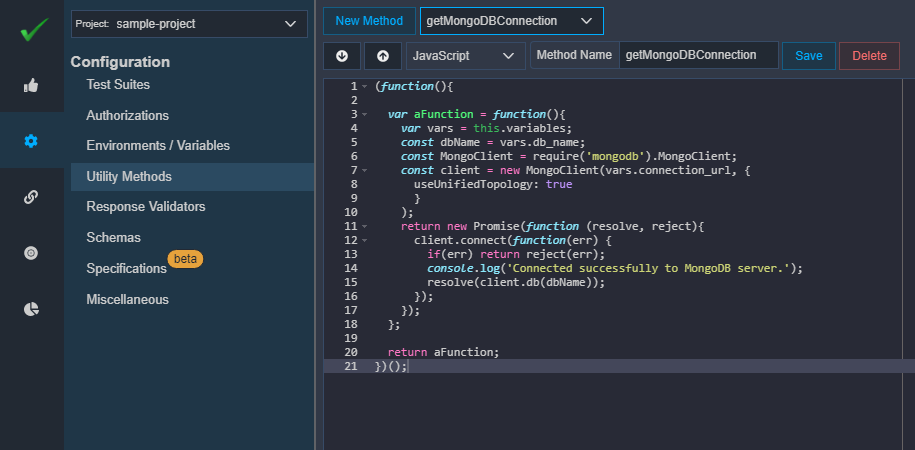
You may use the following script for setting up the MongoDB connection:
(function(){ var aFunction = function(){ var vars = this.variables; const dbName = vars.db_name; const MongoClient = require('mongodb').MongoClient; const client = new MongoClient(vars.connection_url, { useUnifiedTopology: true }); return new Promise(function (resolve, reject){ client.connect(function(err) { if(err) return reject(err); console.log('Connected successfully to MongoDB server.'); resolve(client.db(dbName)); }); }); }; return aFunction; })();Setup the desired variables for the database connection
You may set up any variables required for the database connection. And also set up a variable for your database connection say
mongo_conand the value will be your utility method created in the previous step as shown in the figure below. We will use this variablemongo_conin our next step.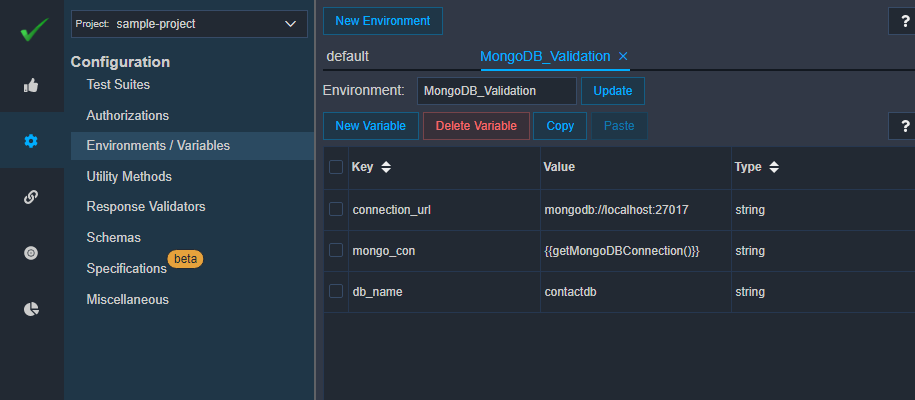
Setup the database query method
Now create a utility method to execute the database query as shown in the figure below:
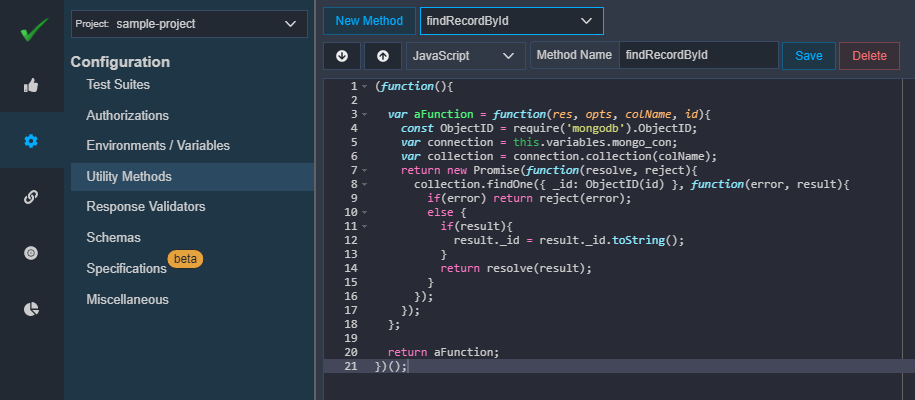
You may use the following script for finding a document/record by id from MongoDB:
(function(){ var aFunction = function(colName, id){ const ObjectID = require('mongodb').ObjectID; var connection = this.variables.mongo_con; var collection = connection.collection(colName); return new Promise(function(resolve, reject){ collection.findOne({ _id: ObjectID(id) }, function(error, result){ if(error) return reject(error); else { if(result){ result._id = result._id.toString(); } return resolve(result); } }); }); }; return aFunction; })();Note:
- You will need to use the Javascript
Promisefeature in order to return asynchronous results from utility methods. - For fetching a list of records, you may write a separate utility method as per your needs similar to this method.
- You will need to use the Javascript
Execute the database query and return results
Now, from your API Tests, you may execute the database query in the
Variable Extractortab and store the results in a variable as shown in the figure below: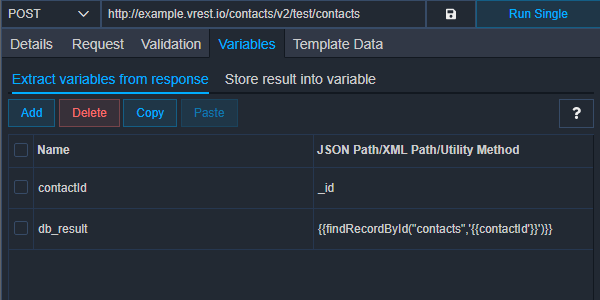
These extracted variables are available in the same request but only during the response validation phase.
And you may validate the database results in
Validationtab using theCustom Sourceassertion as shown in the figure below: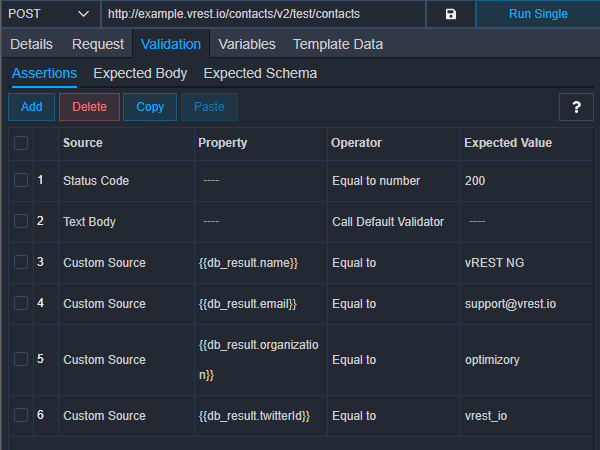
You may use any of the operators available to validate your database state.
So, in this way, you may validate the database state in vREST NG Application.