# Link Dashboard Project with vREST NG Application Project
To link the dashboard project with the vREST NG Application project, simply follow the steps below:
- Visit
Dashboard Menu>>Dashboard Projectsfrom the left side menu bar in the vREST NG Dashboard page. - Click on the
Download Configbutton to download the project configuration file for a project as shown in the image below: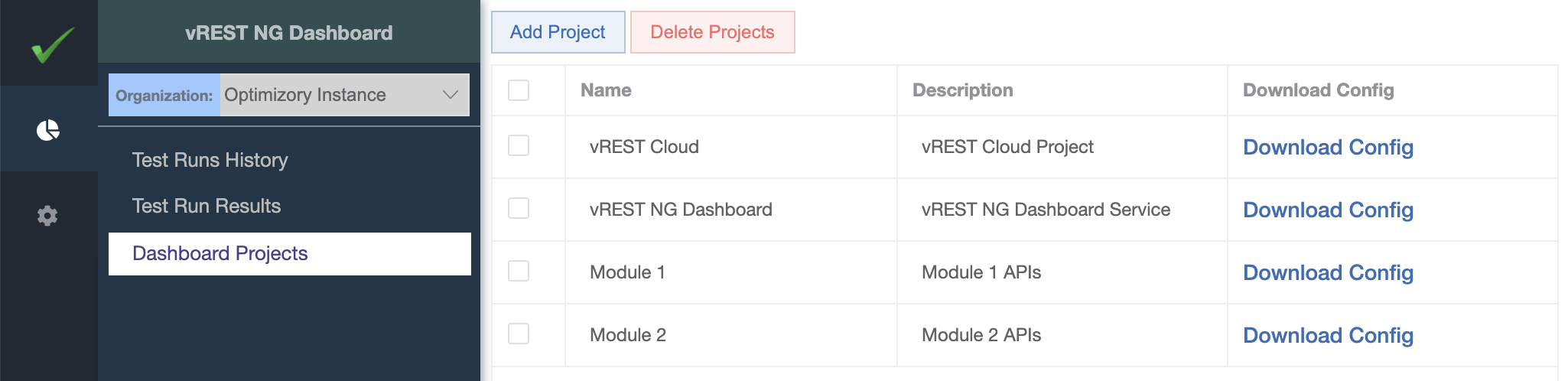 This file contains the dashboard project id and instance-id information.
This file contains the dashboard project id and instance-id information. - Move this configuration file named
config.jsonin your corresponding vREST Application project directory parallel to thetestsuites.jsonfile.
That's it.
# For Projects with custom configurations
Locate the config.json file present at the root level of your vREST Application project directory, parallel to the testsuites.json file. If it has custom configuration options (that may appear when you change the storage type or structure for example), follow these steps instead:
- Visit
Dashboard Menu>>Dashboard Projectsfrom the left side menu bar in the vREST NG Dashboard page. - Click on the
Download Configbutton to download the project configuration file for a project as shown in the image below.
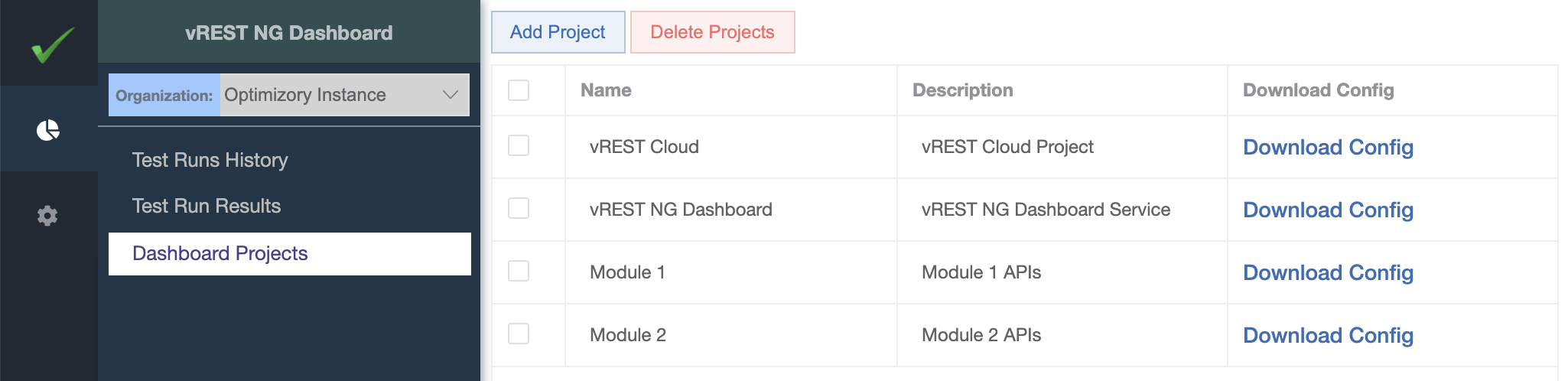
- Open the downloaded configuration file and copy its contents.
- Paste the copied content into the
config.jsonfile, while making sure that it retains your custom configurations.
That's it.