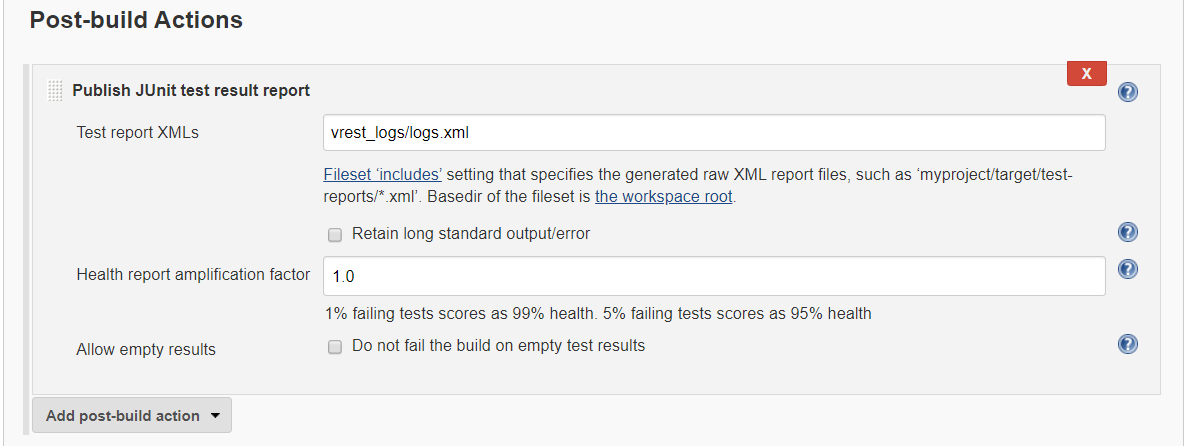# Jenkins Integration
Let us see some of the common steps to follow, in order to perform Continuous Integration in vREST, using Jenkins:
Download vREST NG CLI binary from this link, Download (opens new window)
Open your Jenkins server and add a Build Step (for entering vREST NG CLI command).
In your Jenkins Job, Click on Configure in the left sidebar.
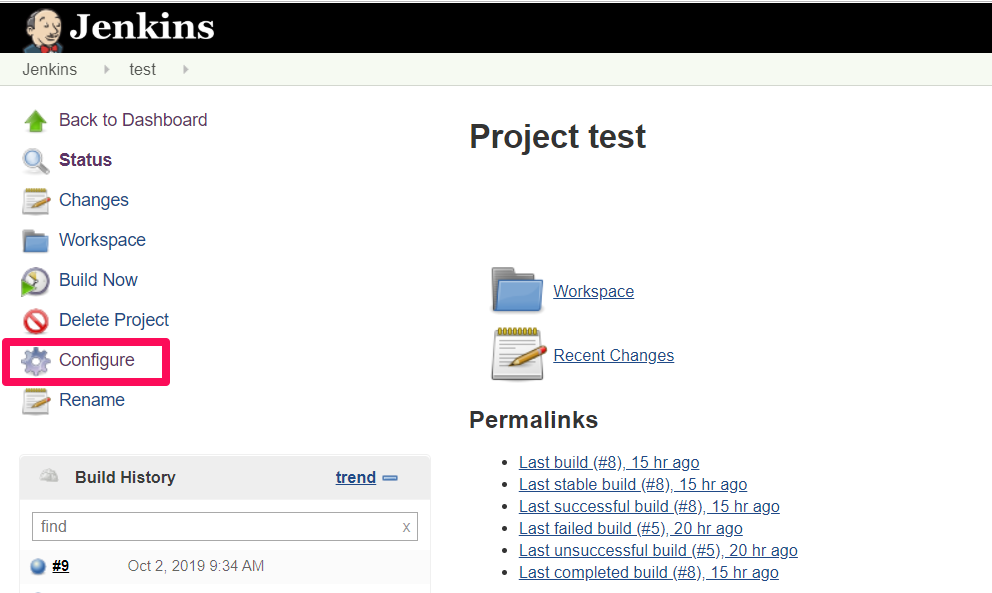
Once it is opened, Scroll down to Build Section & Select the build step as follows:
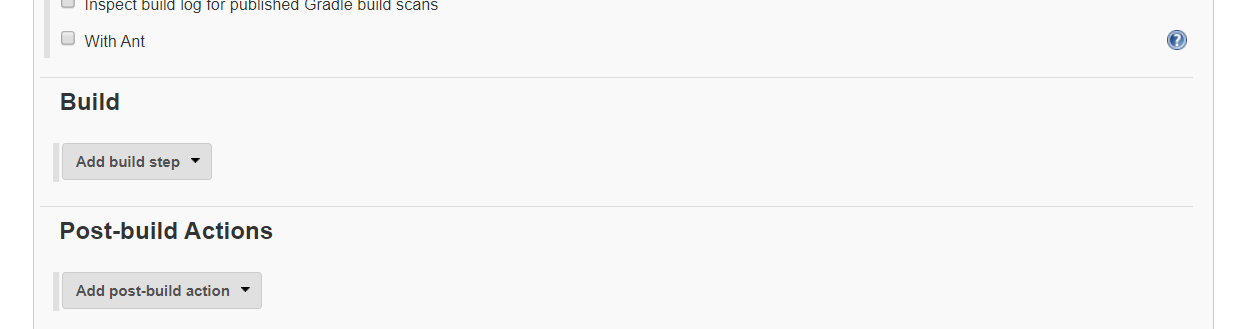
# Windows
- For Windows, select Execute Windows batch command
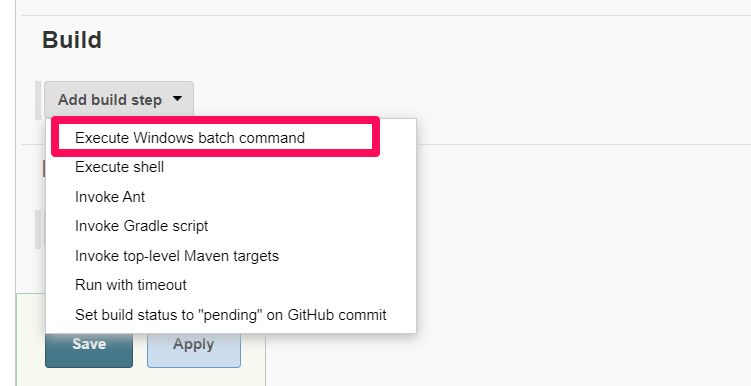
- Enter the vREST NG CLI command (with appropriate options, as mentioned in the vREST NG CLI Doc).
/path/to/downloaded/vrest-ng-cli run --projectdir="/path/to/vREST-NG/Project" --testsuitename="Test Suite Name" --logger="xunit"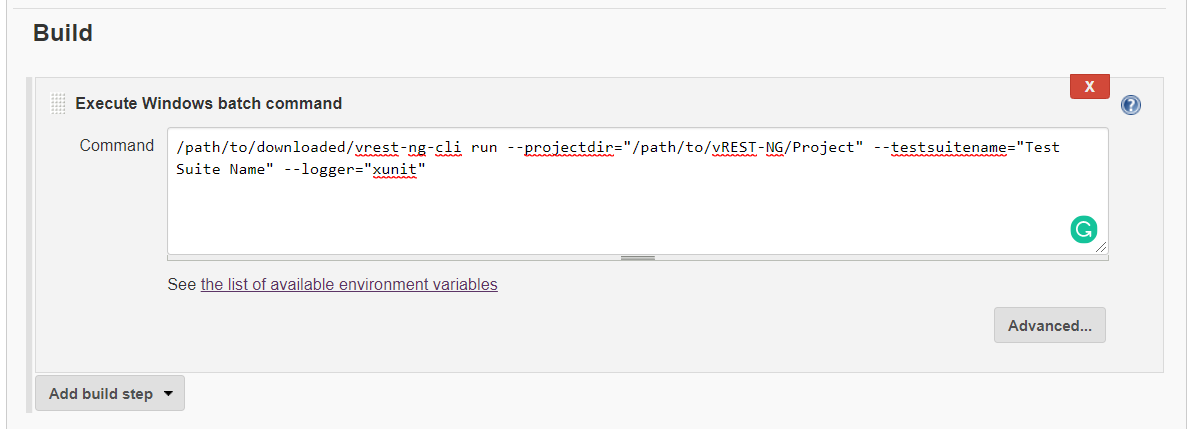 Note: While entering the commands, take care of the following things,
* *Use "" (double quotations) while entering values of the vREST NG CLI command options.*
* *You can use both \ or / while specifying your Windows directories.*
Note: While entering the commands, take care of the following things,
* *Use "" (double quotations) while entering values of the vREST NG CLI command options.*
* *You can use both \ or / while specifying your Windows directories.*
- Save the settings.
# MacOS/Linux
For MacOS/Linux, select Execute Shell
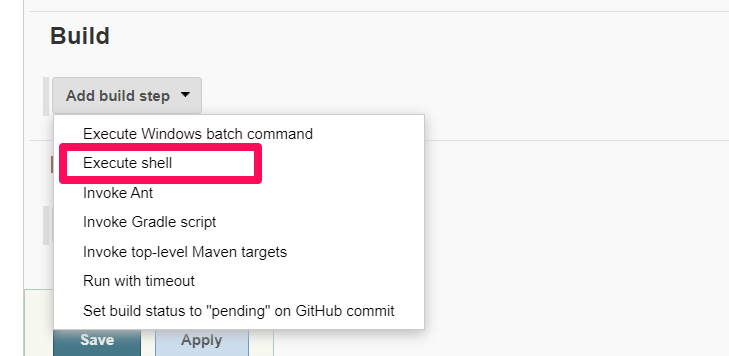
Enter the vREST NG CLI command (with appropriate options, as mentioned in the vREST NG CLI Doc).
/path/to/downloaded/vrest-ng-cli run --projectdir="/path/to/vREST-NG/Project" --testsuitename="Test Suite Name" --logger="xunit"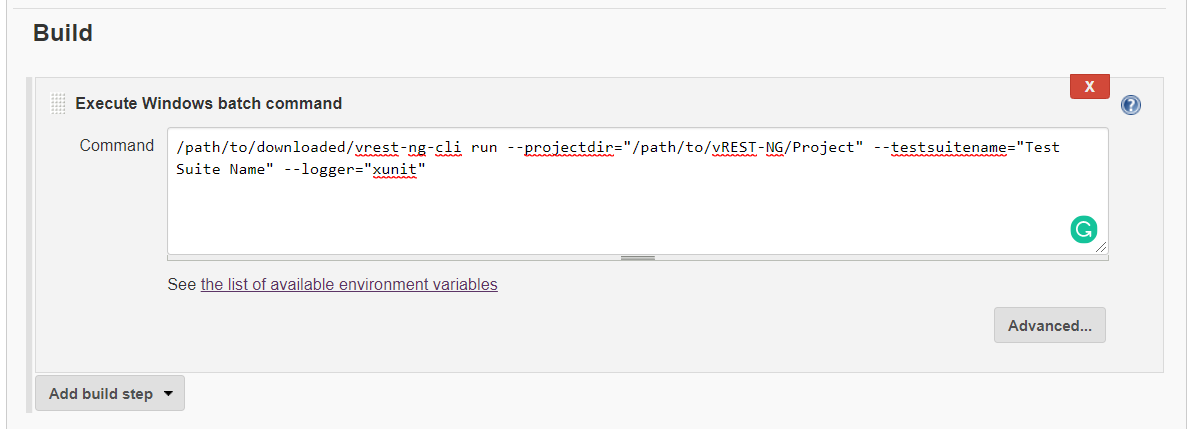 *Note: While entering the commands, take care of the following things,*
* *Use "" (double quotations) while entering values of the vREST NG CLI command options.*
*Note: While entering the commands, take care of the following things,*
* *Use "" (double quotations) while entering values of the vREST NG CLI command options.*
Save the settings.
To know more on vREST NG CLI, visit
- After setting up the vREST NG CLI properly, all you need to do is build the project. If the test case passes, then the build will pass, otherwise, the build fails.
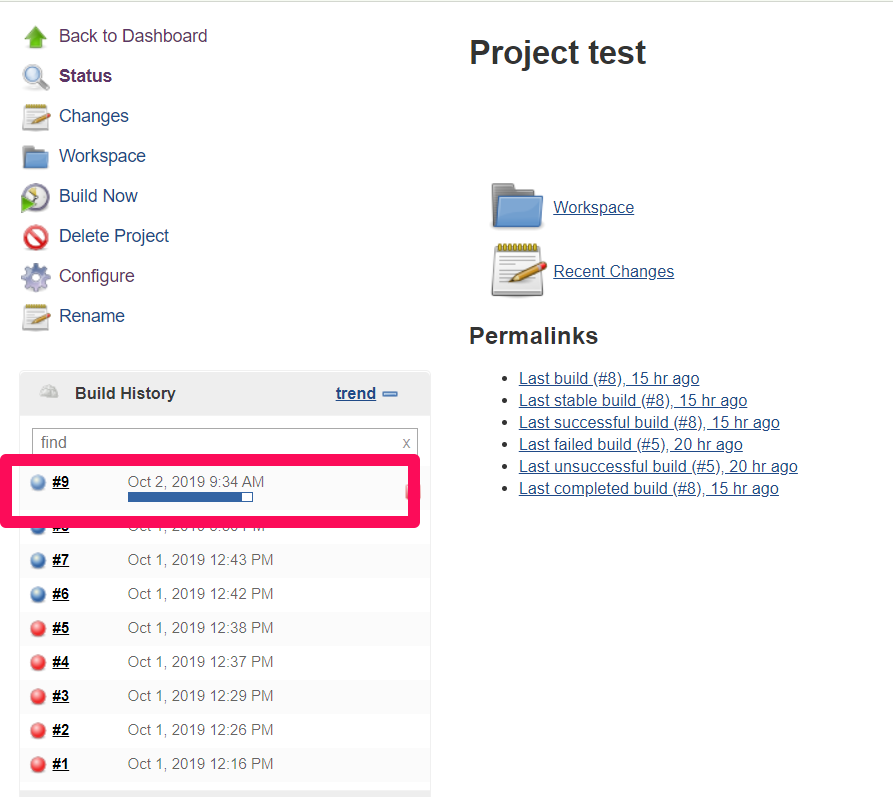
# Publish Reports on Jenkins Server
By default, vrest-ng-cli command writes the report in 'vrest_logs/logs.xml' if logger 'xunit' is used.
In Jenkins Project Configuration, select "Add post-build action" >> "Publish JUnit test result report" in the "Post-build Actions" section and add the vrest logs path in field "Test report XMLs".